- Select the Faculty. Login as das.nmsu.edu. Then select Alternative Testing under Home
- On this page, you will see the number of courses without an agreement, click on the blue link and then scroll down to courses.
- There will be three screens that you will see while filling out the agreement. Please follow the prompts. On the final screen, you will need to add each quiz and exam.
- You can always modify these details if there are changes. Once a student schedules an exam and it is approved, you will be able to upload the exam under Alternative Testing on AIM
- To upload an exam, go to Alternative Testing on AIM. There will be a box with a yellow header titled, "Exams Without Files Uploaded." Below that, there will be a section, "Upcoming Exam File Upload." Select file and upload.
- To view a diagram of this, click on View "Diagram of Alternate Testing Agreement"
How to Fill Out Alternative Testing Agreement
How to Upload an Exam in AIM
- Go to das.nmsu.edu and Select Faculty login
- Under Views and Tools, go to Alternative Testing
- You will see three steps to upload an exam. Step 1 is to Upload File to Exam(s).
- Step 2, check the box next to the student you wish to upload the exam for.
- Step 3, click Confirm Your Selection.
- The next screen allows you to load the exam and leave an optional Exam File Note
If you have questions, please call our office at 575-646-6840. You can also watch our video tutorials on how to use AIM